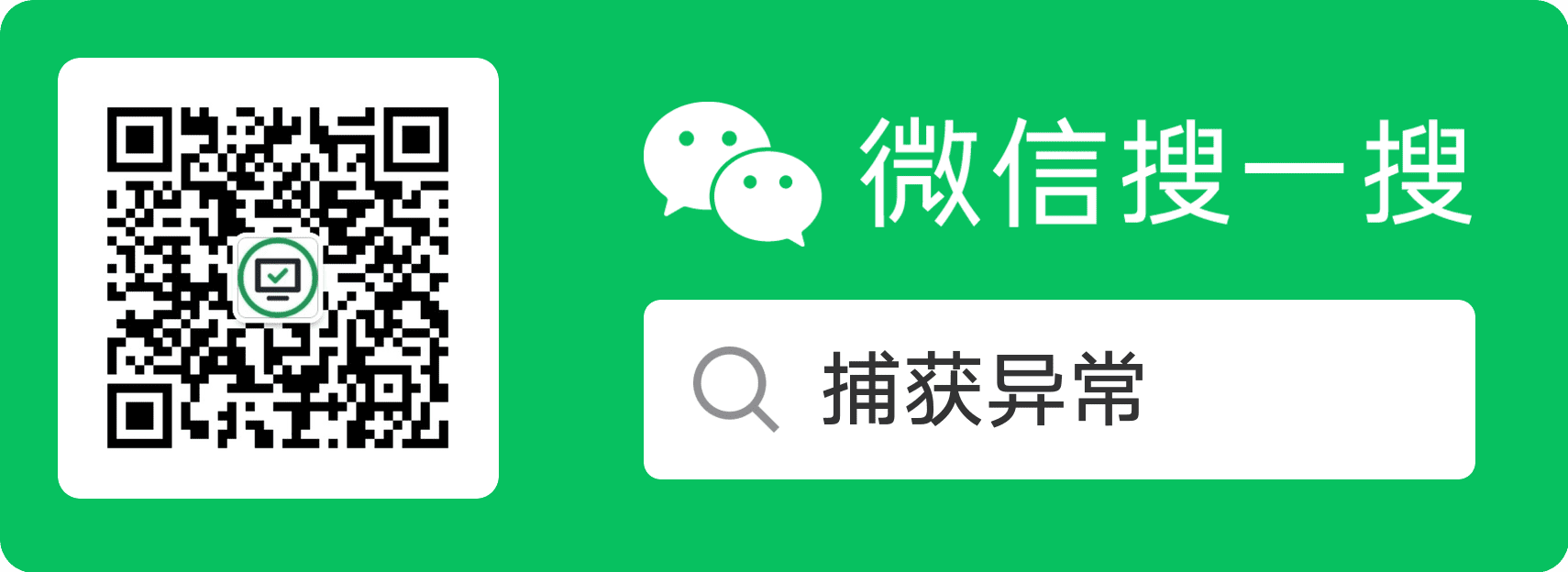在 Maui 中自绘组件3:事件与命令
在这篇文章中,将为 MagicButton 定义 Clicked 事件及 Command,并调用事件和命令来增加计数值。
先决条件
事件
定义事件
在 GraphicsView 中,定义了 EndInteraction 事件,当 GraphicsView 被按下并放开之后触发。要在 MagicButton 中实现点击,只需要在 MagicButton 中定义 Clicked 事件,并在 EndInteraction 事件处理程序中触发 Clicked 即可。
编辑 MagicButton,定义 Clicked 事件:
public event EventHandler Clicked;
定义 OnEndInteraction 方法来订阅 EndInteraction 事件,并在方法中触发 Clicked 事件:
public MagicButton() {
Drawable = new MagicButtonDrawable();
EndInteraction += OnEndInteraction;
}
private void OnEndInteraction(object sender, TouchEventArgs e) {
Clicked?.Invoke(sender, e);
}
订阅事件
修改 MainPage.xaml 中的 MagicButton,设置 Clicked 事件处理程序:
<components:MagicButton
省略了其他属性设置......
x:Name="MagicButton"
Text="Click me"
Clicked="MagicButton_OnClicked"></components:MagicButton>
修改 MainPage.xaml.cs,在 MagicButton_OnClicked 方法中处理点击事件:
private int _magicButtonCount = 0;
private void MagicButton_OnClicked(object sender, EventArgs e)
{
_magicButtonCount++;
MagicButton.Text = _magicButtonCount == 1 ?
$"Clicked {_magicButtonCount} time" :
$"Clicked {_magicButtonCount} times";
}
运行并点击 MagicButton,效果如下:

命令
定义命令
在 MagicButton 中定义 ICommand 类型的可绑定属性,命名为 Command;定义 object 类型的命令参数可绑定属性,命名为 CommandParameter:
public static BindableProperty CommandProperty = BindableProperty.Create(
nameof(Command),
typeof(ICommand),
typeof(MagicButton));
public ICommand Command {
get => (ICommand)GetValue(CommandProperty);
set => SetValue(CommandProperty, value);
}
public static BindableProperty CommandParameterProperty = BindableProperty.Create(
nameof(CommandParameter),
typeof(object),
typeof(MagicButton));
public object CommandParameter {
get => GetValue(CommandParameterProperty);
set => SetValue(CommandParameterProperty, value);
}
修改 OnEndInteraction 方法,执行 Command 命令:
private void OnEndInteraction(object sender, TouchEventArgs e) {
Clicked?.Invoke(sender, e);
Command?.Execute(CommandParameter);
}
使用 ViewModel
在项目根目录下,创建 ViewModels 文件夹,并在其中创建 MainViewModel。在 MainViewModel 中定义 ClickedCount 属性用于 MagicButton 文本显示计数值,定义 Command 来增加 ClickedCount 计数值:
public class MainViewModel : INotifyPropertyChanged {
private int _clickedCount;
public int ClickedCount {
set => SetField(ref _clickedCount, value, nameof(ClickedCount));
get => _clickedCount;
}
public ICommand Command { get; set; }
public MainViewModel() {
Command = new Command(() => {
ClickedCount++;
});
}
public event PropertyChangedEventHandler PropertyChanged;
protected virtual void OnPropertyChanged([CallerMemberName] string propertyName = null) {
PropertyChanged?.Invoke(this, new PropertyChangedEventArgs(propertyName));
}
protected bool SetField<T>(ref T field, T value, [CallerMemberName] string propertyName = null) {
if (EqualityComparer<T>.Default.Equals(field, value)) return false;
field = value;
OnPropertyChanged(propertyName);
return true;
}
}
更改 MainPage.xaml.cs 在构造函数中将 BindingContext 设为 MainViewModel 的实例:
public MainPage() {
InitializeComponent();
BindingContext = new MainViewModel();
}
更改 MainPage.xaml 中的 MagicButton,删除 Clicked 事件,并绑定 Text 及 Command;
<components:MagicButton
省略了其他属性设置......
x:Name="MagicButton"
x:DataType="viewModels:MainViewModel"
Text="{Binding ClickedCount}"
Command="{Binding Command}"></components:MagicButton>
运行并点击按钮,效果如下:

推荐内容
源码获取
扫描下方二维码,关注公众号捕获异常,回复 maui 获取源码。
关注微信公众号“捕获异常”,获取最新文章推送,提升你的技能。