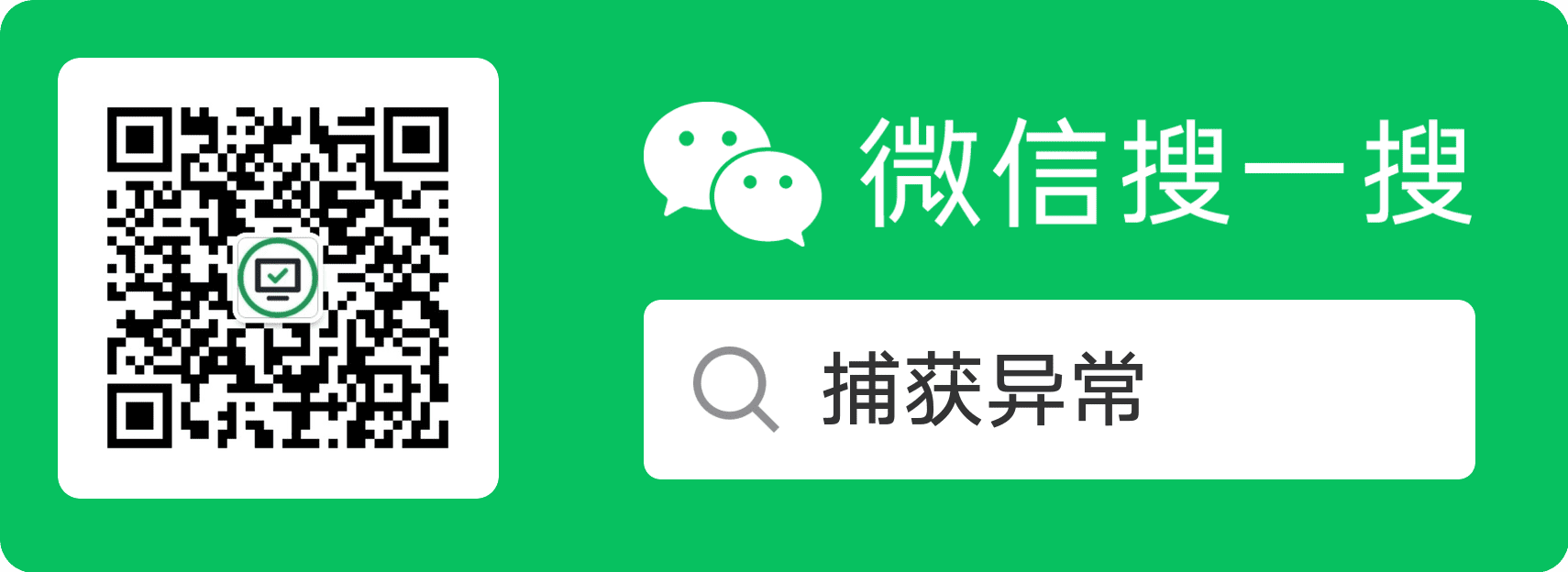在 Maui 中自绘组件2:可绑定属性
目录
在这篇文章中,将为 MagicButton 添加可绑定属性,并根据可绑定属性进行绘制。
先决条件
更新 MagicButtonDrawable
在 MagicButtonDrawable 中,为绘制时所需的颜色、字体大小等创建属性。
public Color StrokeColor { get; set; }
public float StrokeThickness { get; set; }
public Color BackgroundColor { get; set; }
public int FontSize { get; set; }
public Color FontColor { get; set; }
public string Text { get; set; }
更新 DrawBackground 等方法,依据上述属性值进行绘制。
// 以 DrawBackground 为例,其他方法同理
public void DrawBackground(ICanvas canvas, RectF dirtyRect) {
canvas.SaveState();
// 使用 BackgroundColor 属性
canvas.SetFillPaint(new SolidPaint(BackgroundColor), dirtyRect);
// 使用 StrokeThickness 属性
var x = dirtyRect.X + StrokeThickness;
var y = dirtyRect.Y + StrokeThickness;
var width = dirtyRect.Width - StrokeThickness;
var height = dirtyRect.Height - StrokeThickness;
canvas.FillRoundedRectangle(x, y, width, height, height / 2);
canvas.RestoreState();
}
定义可绑定属性
为 MagicButton 定义 StrokeColor、StrokeThickness、FontSize、FontColor、Text等可绑定属性。在 GraphicsView 中已定义 BackgroundColor 可绑定属性,无需重复定义。
// 以 StrokeColor 可绑定属性为例,其他方法同理
public static BindableProperty StrokeColorProperty = BindableProperty.Create(
nameof(StrokeColor),
typeof(Color),
typeof(MagicButton),
null,
propertyChanged: (bindable, value, newValue) => {
if (bindable is MagicButton magicButton) {
// TODO:处理属性值变更,进行重绘
}
});
public Color StrokeColor {
get => (Color)GetValue(FontColorProperty);
set => SetValue(FontColorProperty, value);
}
定义 UpdateStrokeColor 等方法,在属性值变更后,更新 MagicButtonDrawable 中相应属性值,并进行重绘。
// 以 UpdateStrokeColor 为例,其他同理
public void UpdateStrokeColor() {
if (Drawable is not MagicButtonDrawable drawable) {
return;
}
if (StrokeColor is null) {
return;
}
// 更新 MagicButtonDrawable 中 StrokeColor 值
drawable.StrokeColor = StrokeColor;
// 通知并进行重绘
Invalidate();
}
更新 StrokeColorProperty 等属性中的 propertyChanged,调用相应方法以在属性值变更时更新 MagicButtonDrawable 并重绘。
public static BindableProperty StrokeColorProperty = BindableProperty.Create(
nameof(StrokeColor),
typeof(Color),
typeof(MagicButton),
null,
propertyChanged: (bindable, value, newValue) => {
if (bindable is MagicButton magicButton) {
magicButton.UpdateStrokeColor();
}
});
设置 MagicButton 属性值
更新 MainPage.xaml,修改 MagicButton 的使用,设置属性,并将 Text 属性绑定到 CounterBtn 中的 Text,来查看绑定效果。
<!--使用自定义的 MagicButton-->
<components:MagicButton
HeightRequest="60"
WidthRequest="200"
BackgroundColor="Blue"
StrokeColor="{StaticResource Black}"
StrokeThickness="3"
FontColor="{StaticResource Cyan300Accent}"
FontSize="25"
BindingContext="{x:Reference CounterBtn}"
Text="{Binding Text}"></components:MagicButton>
<Button
x:Name="CounterBtn"
Text="Click me"
SemanticProperties.Hint="Counts the number of times you click"
Clicked="OnCounterClicked"
HorizontalOptions="Center" />
运行并点击 CounterBtn, 效果如下:

推荐内容
源码获取
扫描下方二维码,关注公众号捕获异常,回复 maui 获取源码。
关注微信公众号“捕获异常”,获取最新文章推送,提升你的技能。